lesson-2_Setup MetaMask
Preparation
🛠 Setup MetaMask wallet
Install MetaMask
When we deploy a smart contract to the blockchain or interact with a deployed smart contract, we need to pay for gas. Therefore, we need a web3 wallet, such as MetaMask. Click here to install MetaMask.here
Add Polygon Amoy to MetaMask
Polygon is a decentralized Ethereum Layer 2 blockchain that enables developers to build scalable, user-friendly dApps with low transaction fees without sacrificing security. Major NFT platforms such as Opensea and Rarible also support the Polygon Amoy testnet, so we choose Amoy to deploy our smart contract.
Open ChainIDE, and click the "Try Now" button on the front page as shown in the figure below.
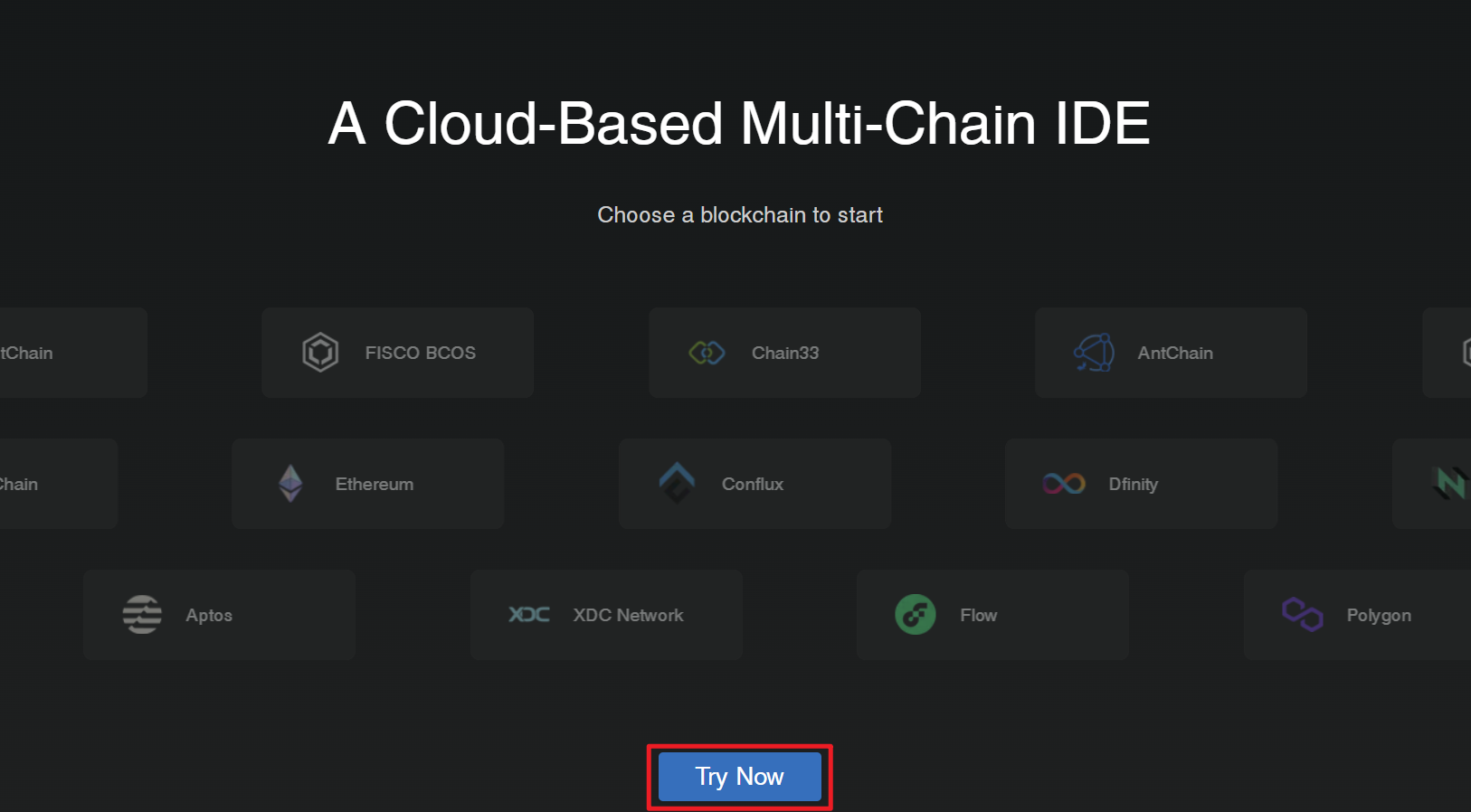
Next, you will select your preferred login method. The login prompt offers two options: "Sign in with GitHub" and "Continue as Guest". For the purposes of this tutorial, we will select "Sign in with GitHub" because the Sandbox feature is not available in Guest mode.

To create a new Polygon project, click the 'New Project' button and choose 'Polygon' on the left side of the screen. Next, on the right side, select ”Blank Template“.
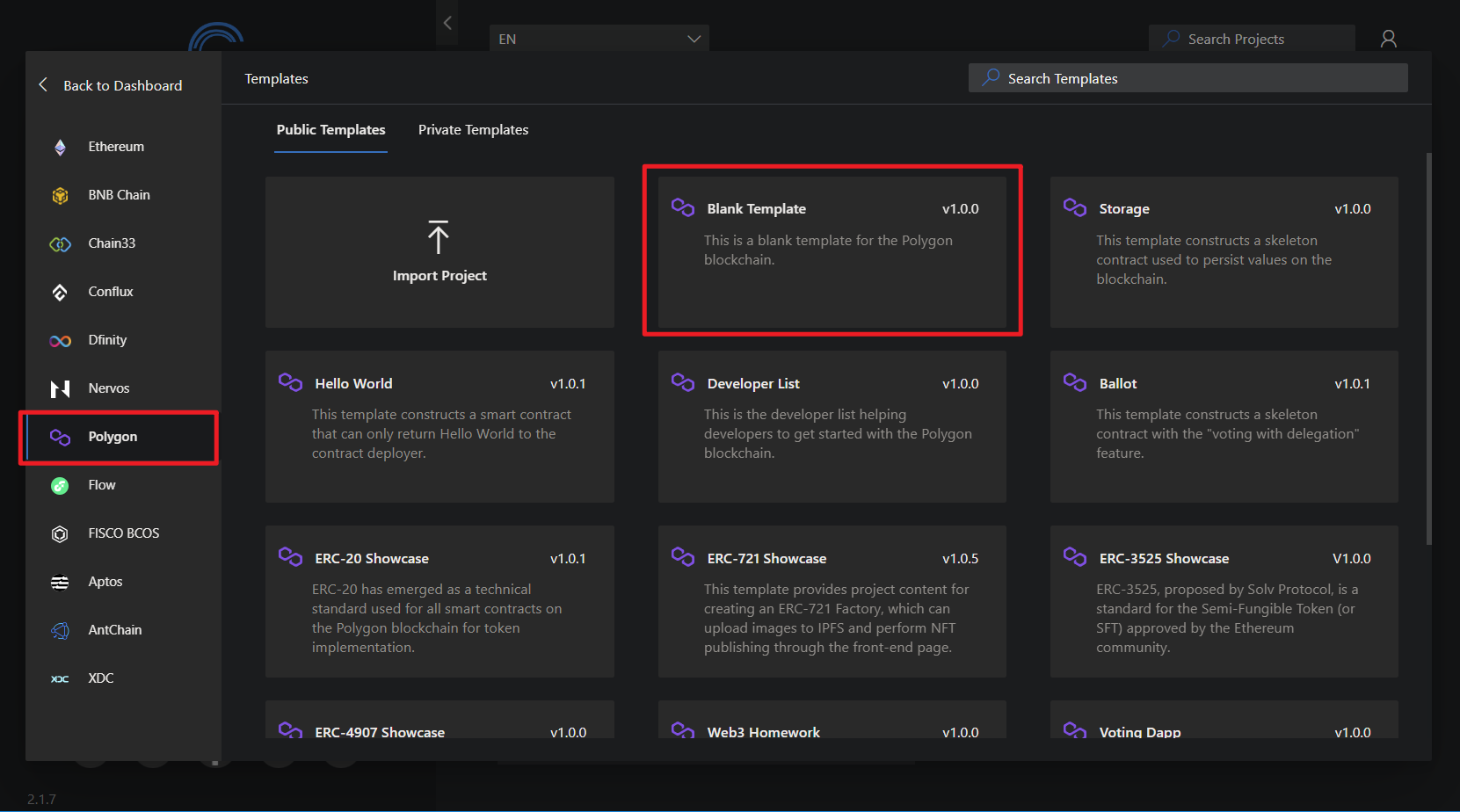
Click "Connect wallet" on the right side of the screen, select "Injected web3 Provider," and then click on MetaMask to connect the wallet(Polygon Mainnet is the main network, while Amoy is the testnet - we choose to Connect to Amoy).
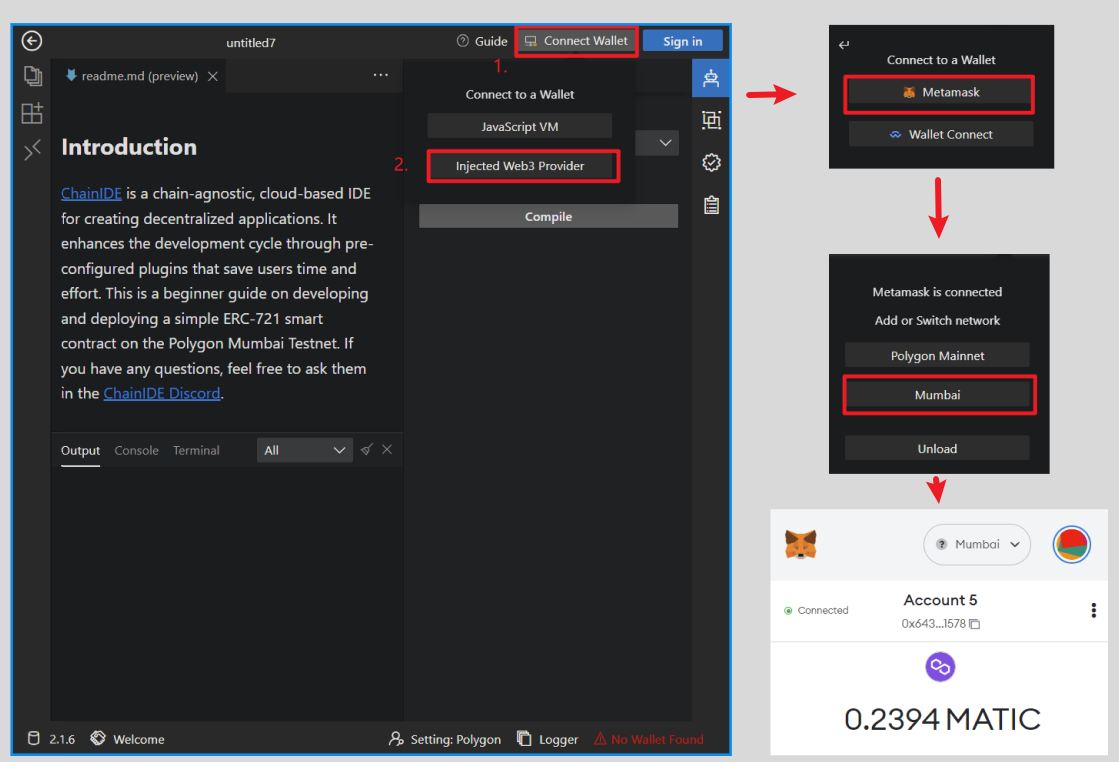
Claim testnet tokens
Once Amoy is added to MetaMask, click on Polygon Faucet to receive testnet tokens. On the faucet page, we choose Amoy as the network and MATIC as the token and then paste your MetaMask wallet address. Next, click submit, and the faucet will send you some test MATIC within a minute.
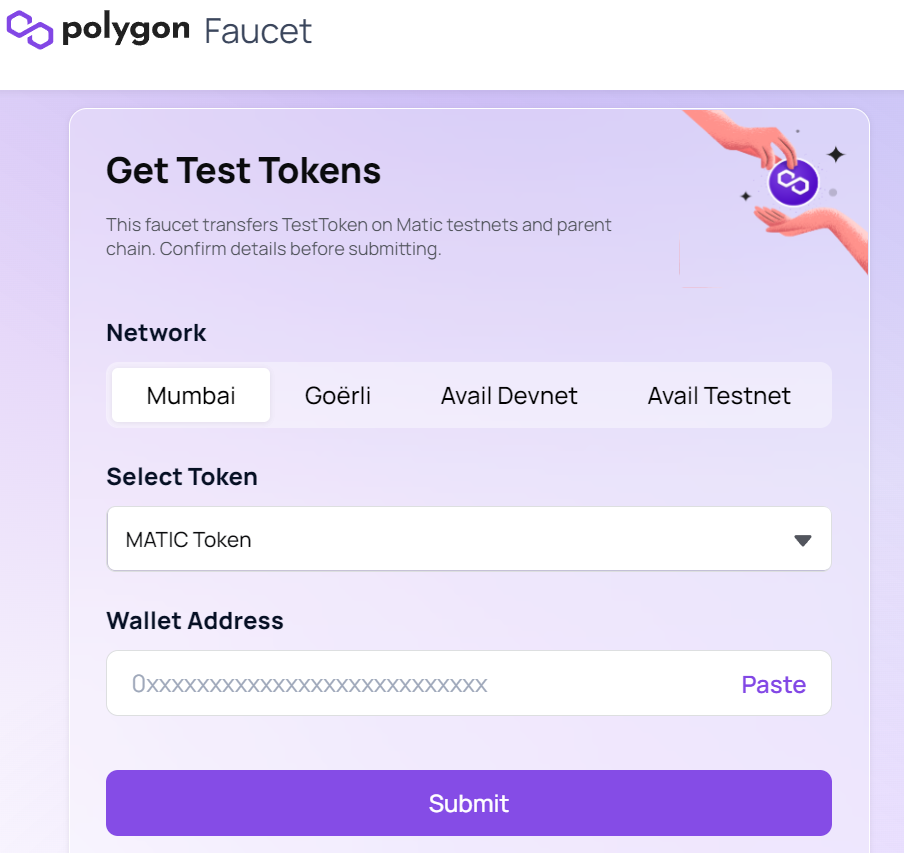
🙋♂️ Asking Questions
If you have any uncertainties or issues with the work done so far, please ask in the #polygon channel on Discord.
To streamline the assistance process, kindly include the following 4 points in your error report ✨:
1. Section and lesson number related to the question
2. What you were trying to do
3. Copy & paste the error message
4. Screenshot of the error screen